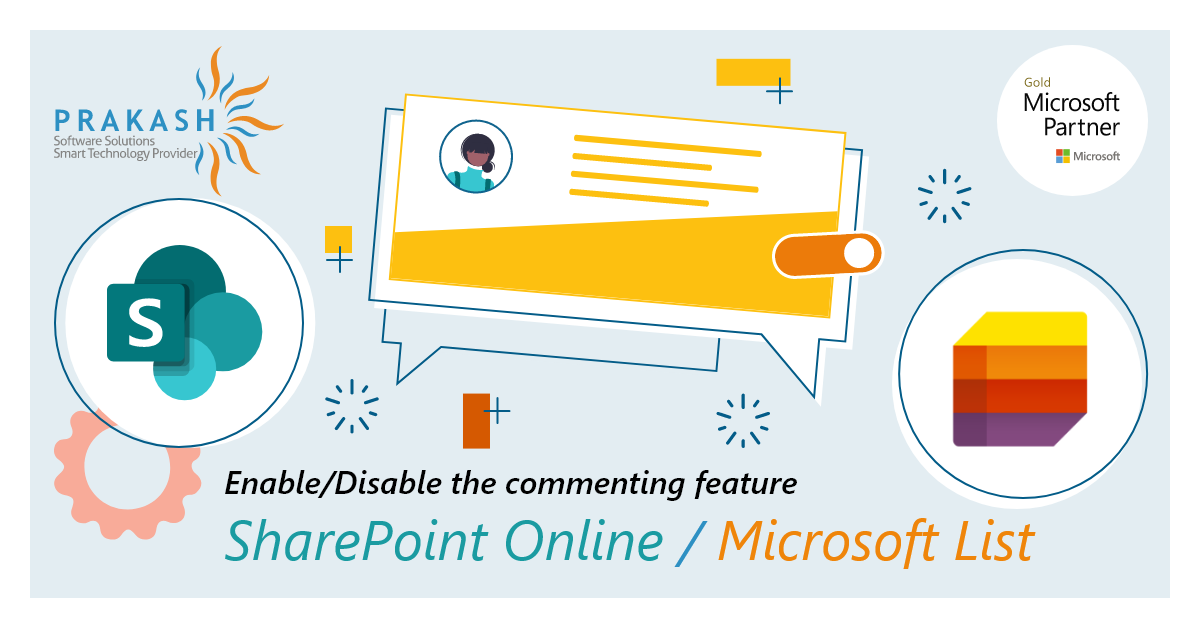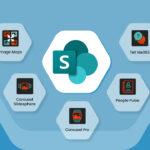Enable/Disable the commenting feature: SharePoint Online/Microsoft List
A cloud-based collaborative platform, SharePoint is highly configurable and has flawless integration with Microsoft Office 365, storage systems, and content management. It is used in numerous ways in various organizations.
SharePoint has always been there to take care of all your employee engagement and business challenges with many advantages.
Countless companies use SharePoint for intranets, content management, and team sites. SharePoint is best suited to be a collaborative, internal, version-controlled tool for your Knowledge Management strategy. In simple words, this means keeping all your company information in one place, reachable across a vast, distributed team, and enabling people to work together.
Thus, SharePoint = everything your business needs to perform faster, better, and more competently.
To add more to SharePoint features, Microsoft would soon be rolling out a new feature that would allow any user with manage list permissions on the SharePoint list to turn comments on/off for individual SharePoint lists.
Earlier when this feature to add a comment in the SharePoint Online List/ Microsoft List was introduced, it can only be enabled/disabled at the organization level by the tenant admin. You can check out SharePoint Benefits of in this post.
How does this function?
To Enable/Disable comments for the specific list follow the steps as given below:
- Go to your SharePoint list & click on the Settings (gear icon) at the top.
- Select List settings.
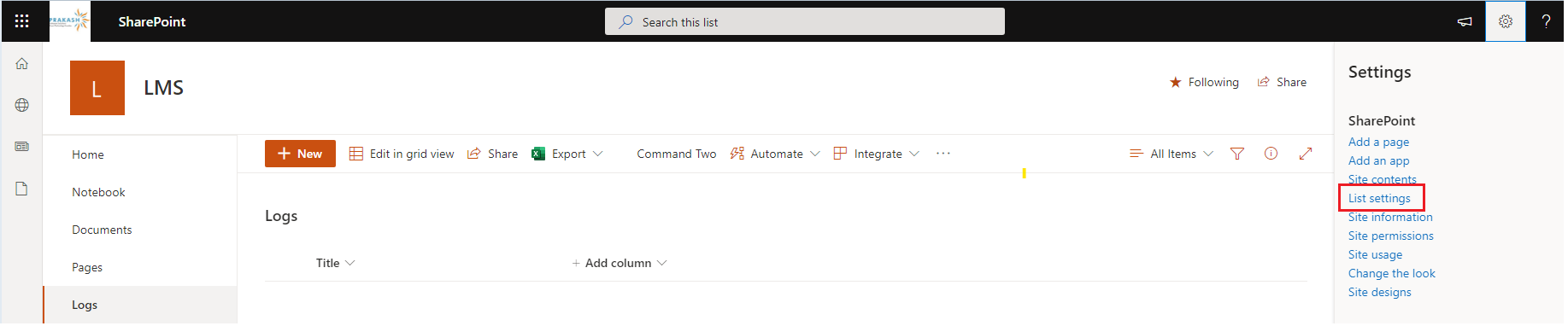
Select List settings
- Click on Advanced Settings
- Under “Allow comments on list items”, select Yes to enable the comments or No to disable the comments for that particular list.
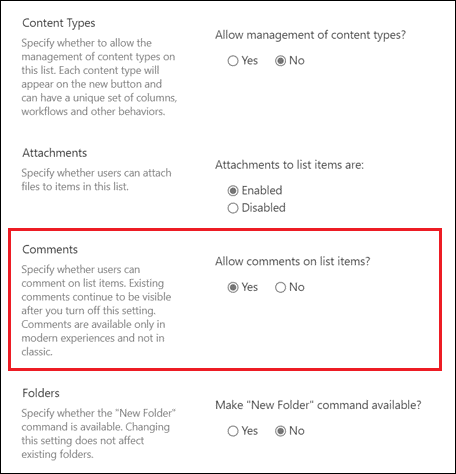
Under “Allow comments on list items”,
- Scroll down to the bottom of the advanced settings page and then click Ok to save the changes.
- After the changes, all the comments entry points will be hidden from the page, and the comment textbox will be disabled.
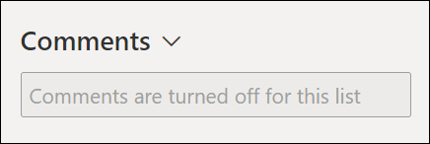
After the changes, all the comments entry points will be hidden from the page, and the comment textbox will be disabled.
If comments were disabled by the user, the experience will be as follows:
- Existing comments on list items will not be deleted. Those comments will remain as is.
- The comments pane will be collapsed by default
- Comments textbox is disabled.
- All the Entry points to comments from the “All Items” view are hidden.
- Users can delete the existing comments, but can not add new ones.
Note: With SharePoint modern experiences only these comments are available and not in the classic experience.
Happy Reading!!
Share your comments and feedback on this post.
If you want more guidance on the above post, our SharePoint Experts would be happy to guide you.